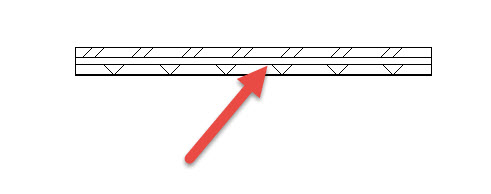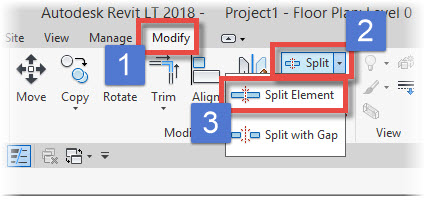In this Autodesk Revit tutorial, I am going to show you how to use the “Split Element” tool. There is a also video version of this tutorial which can be viewed by clicking the box below……
[youtube https://www.youtube.com/watch?v=cjGuxQ6leXM?feature=oembed&w=720&h=405]
In order to demonstrate this tool, let’s first start by creating something to split! In the image below you can see that we have a single wall instance. We want to split it at the position shown with the red arrow….
Switch to the “Modify” menu and choose the “Split” tool. Please note that there are 2 versions of the Split tool- they are “Split Element” and “Split with Gap”. We will cover both of these in this tutorial. We will start with the “Split Element” tool. Go ahead and select this from the drop-down menu…..
As soon as you activate the “Split Element” tool, you’ll notice that your cursor changes to an icon of a knife / scalpel blade. You can now simply hover over the element you wish to split and Revit…