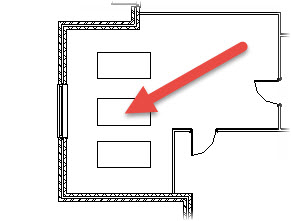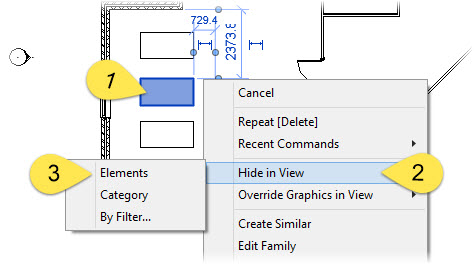In this Autodesk Revit tutorial I am going to show you how you can Hide or Override the Graphics of an element (or group of elements) in a specific view. If you’d like watch the video version of this tutorial first, simply click in the box below…
[youtube https://www.youtube.com/watch?v=1yNuDam18Ic?feature=oembed&w=720&h=405]
In order to explain the use of the “Hide / Override Graphics in View” function it is easier to do so with an example. In the image below you can see part of a Floor Plan view. In the enclosed room you can see 3 desks. We are going to work with the desk in the middle…
If we want to hide this desk in this view we first select it (1) and then right-click on our mouse. This brings up a floating, context-sensitive menu…
We now choose “Hide in View” (2). At this point a small fly-out menu appears. From the fly-out menu we choose “Elements” (3). Please Note: If we choose “Category” from the fly-out menu then ALL the desk would be made invisible…