Six Steps to Adding Images Inside of an AutoCAD Table Cell
Have you wanted to add an image into an AutoCAD table only to find that it’s not an option to attach an image in the cell? This week, I was asked by one of our customers on how to do this, so I thought this would be an opportune time to let everyone know how to successfully make this happen.
The current workflow to attach something to an AutoCAD Cell is to click inside the cell you want, then right-click in the shortcut menu, and then go to Insert. But as you will see, there are only a few options to choose from, and Image is not one of them.
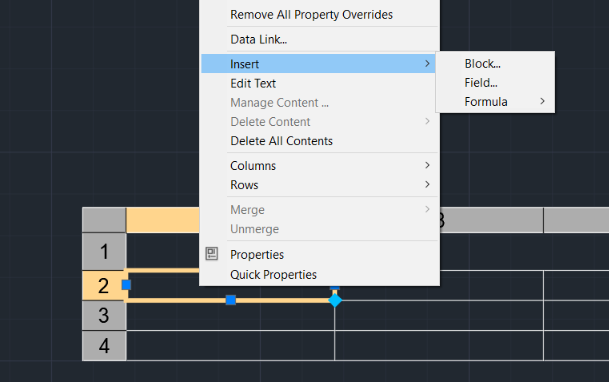
So here is how we get it to work. Let’s say you wanted to create a table of architectural connectors to be used, and you wanted to include a picture of the connection to help clarify it proper installation.
You may have noticed that “Block” is one of the available options for inserting an AutoCAD Table Cell.
- The first step is to bring the image in the way you would…

