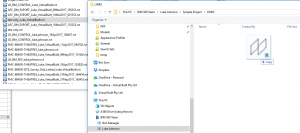The whole C4R thing with link files is a bit of a challenge at the moment. It will get better, but for now, there are at least two things that don’t match typical desired project delivery:
- We essentially have a ‘high trust’ environment, which applies to everyone who is invited to a C4R project. High trust in this context means anyone can edit anything, if they have Editor permissions for the project.
- Also, we don’t have folder structures for Revit files that have been initiated on C4R – they are all in the root folder. However, we can store Revit files in subfolders as a kind of dumb link file (not a collaborative model).
So, until it does get better… how do we use the Desktop Connector to link files from a non-C4R folder structure, into a C4R initiated file?
Basically, you take these steps:
- Use Windows Explorer and the Autodesk Desktop Connector to manage your files and folder structure. Navigate to your BIM 360 Team project, add folders, and drag and drop Revit files…