I get asked about how to place a detail bubble or a section bubble amongst text notes where the actual leader for the bubble is not desired. The user still wants to have the information within the bubble to auto-update, so the bubble needs to be an actual callout. This is a very common situation, The following image is an example of a typical situation.
 This can be done initiating the Section command (or Callout command) from the View tab. Instead of placing the section, go to the Reference panel that appears in the menu and place a checkmark next to the “Reference Other View” option. You can then choose the desired Section or Callout to be referenced from the dropdown list.
This can be done initiating the Section command (or Callout command) from the View tab. Instead of placing the section, go to the Reference panel that appears in the menu and place a checkmark next to the “Reference Other View” option. You can then choose the desired Section or Callout to be referenced from the dropdown list.
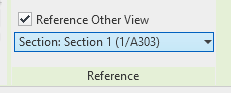 After choosing the desired referenced view, place the section in your view and draw the section to display a tail.
After choosing the desired referenced view, place the section in your view and draw the section to display a tail.
In the Properties palette, change the section type to a Detail View or other type that does not display the Arrows on the bubble.
Pick on the cycle button next to the tail to cycle…

