A very quick tip for a very annoying issue. Sometimes, when you delete or move Revit models the recent files list still looks for these missing references. This has an impact when you click the File Tab (can take minutes!) to open.
A quick fix is to delete these file paths from the Revit.ini file. The Revit ini file can be found the following folder (replace your user name shown in red):
C:UsersYourUserNameAppDataRoamingAutodeskRevitAutodesk Revit 2019
Open the Revit.ini file in notepad and remove the recent files (shown with the Red box). Click the Save command and the Revit.ini file will be updated.
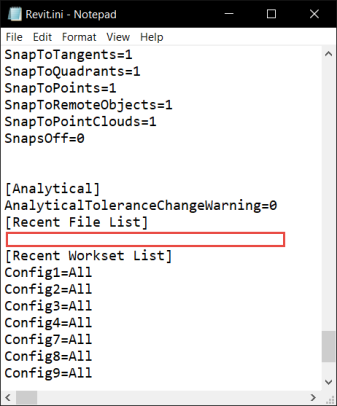
Restart Revit and the slow File Tab should be much quicker!
LawrenceH

