It is common to choose to avoid enabling Worksets when we don’t need to let more than one person access our project at the same time. If we rely on using linked files then we can benefit from not avoiding them. For example, if you’ve ever wanted to open a linked file at the same time as the file you are currently working in you’ve seen this warning message.
Revit doesn’t like opening a linked file in the same session, without unloading the link in the current model first, but it won’t mind doing so if you open a second session of Revit. Revit uses separate memory allocation for each session. That means it isn’t possible to use Copy to Clipboard with Paste Aligned when we are using two sessions. If you let Revit unload the link instead you won’t see any changes in the host project until you save, close and reload the linked file. A good many users regard that cycle of steps to be annoying.
When we enable Worksets we have a Central File but work in a Local File. If all the project files we use have enabled Worksets then when we open any of the Linked Files we are creating a new Local File. Here’s the tricky part…technically that’s not the SAME file we Linked. The Linked File is (should be) based on the Central File (it’s name and location)…the Central File is linked, not our Local File.
Yes this means you can now open a linked file in the same session of Revit. You can make changes in either file and use Synchronize and Modify Settings to store the changes in the Central File(s).
Now before you get too excited, you still have to use …


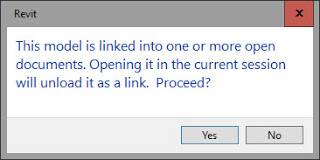
Leave a Comment
You must be logged in to post a comment.